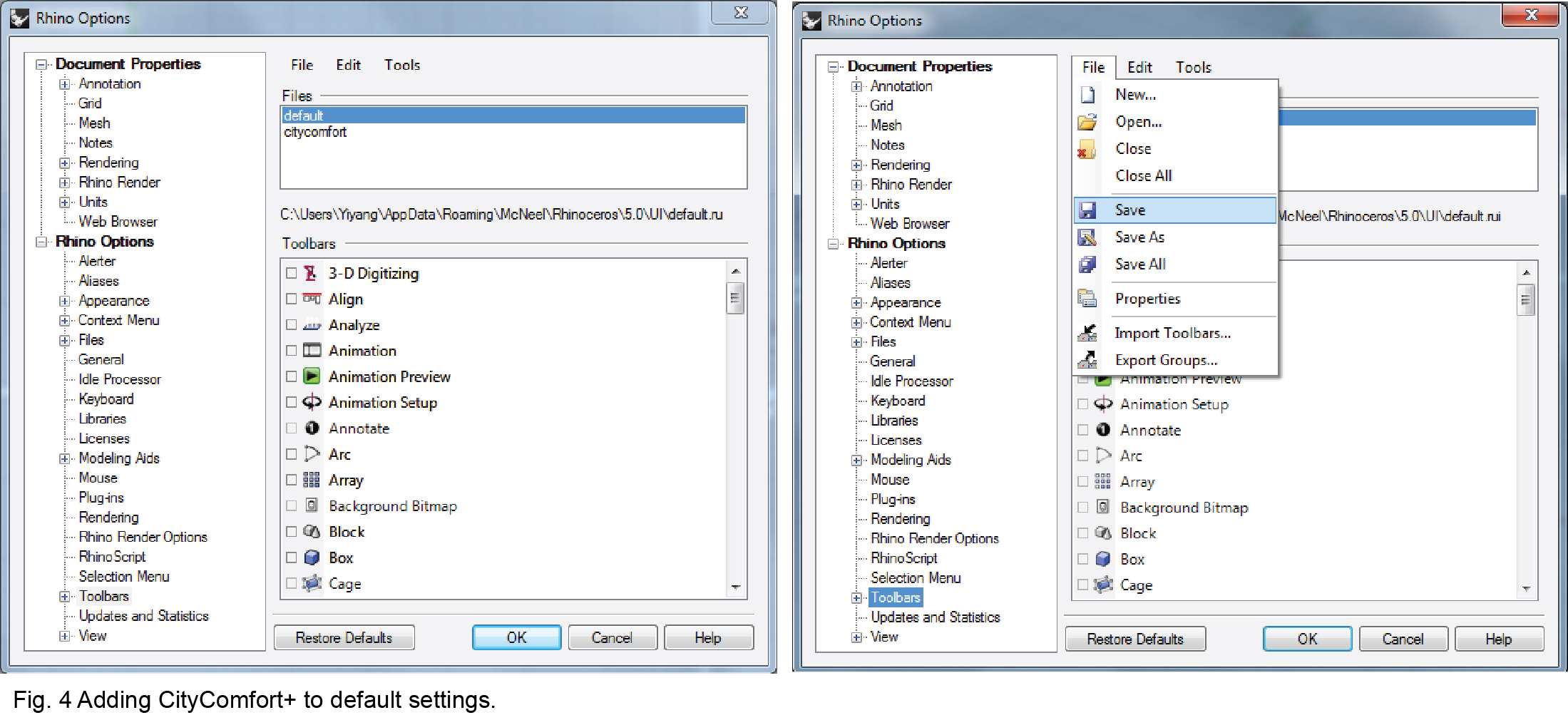Installation
Step 1: Install Rhinoceros
Users should have a windows PC installed with Rhinoceros version 5 or higher. Internet explorer should be enabled.
Step 2: Download CityComfort+ package
Download and extract the CityComfort+ package; place all content under C:/CityComfortPlus/ as it is show in Fig. 1.
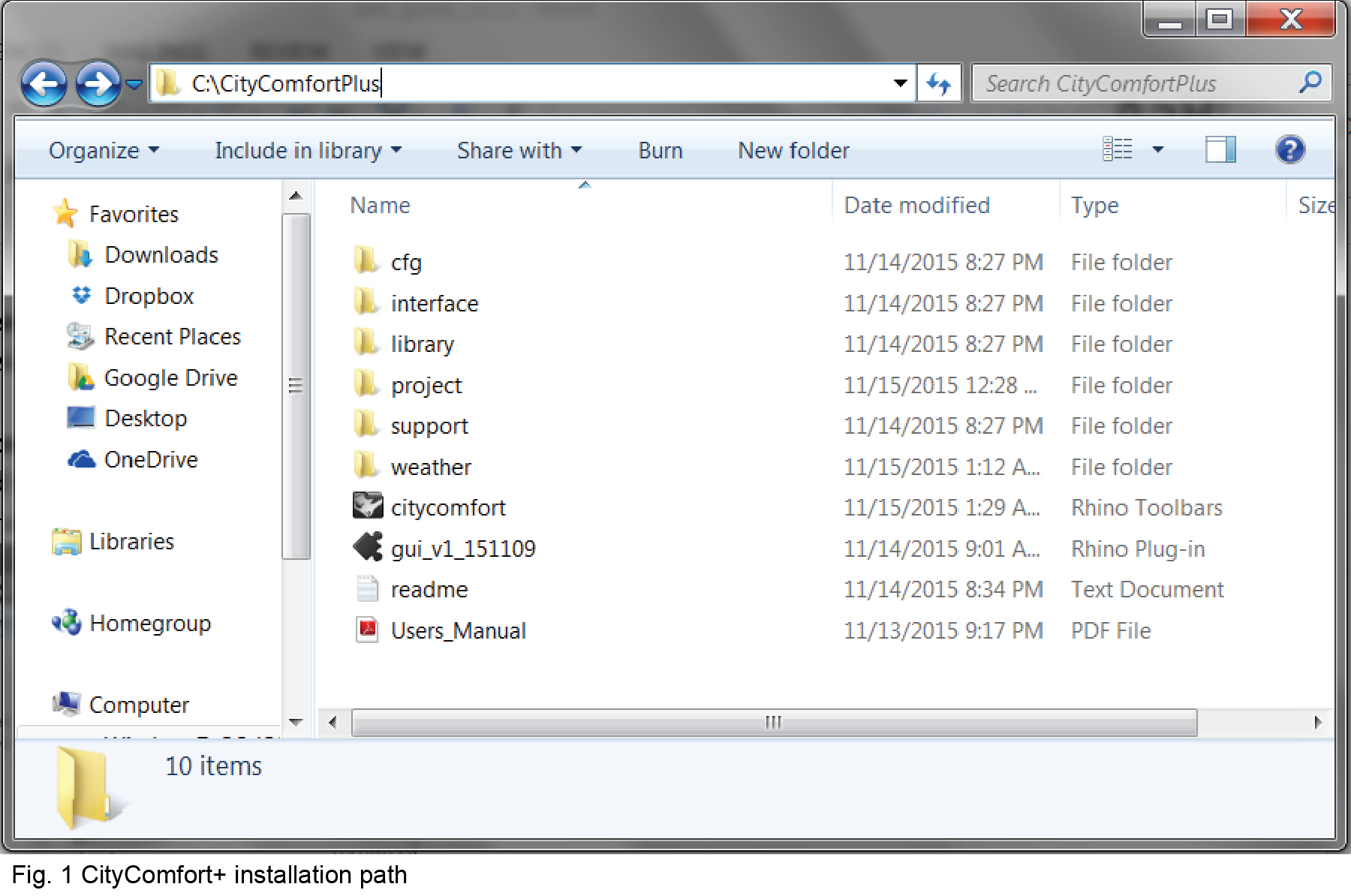
Step 3: Load CityComfort+ Toolbar in Rhino
Launch Rhino and drag citycomfort.rui and gui_v1_151109.rhp into Rhino. You will then need to load CityComfort+ in Rhino. Select the Toolbar Layout under ‘Tool’ from Rhino menu bar (Fig. 2). You will see citycomfort in ‘Files’ and CityComfort+ in ‘Toolbars’, click the box and CityComfort+ toolbar will show up (Fig. 3).
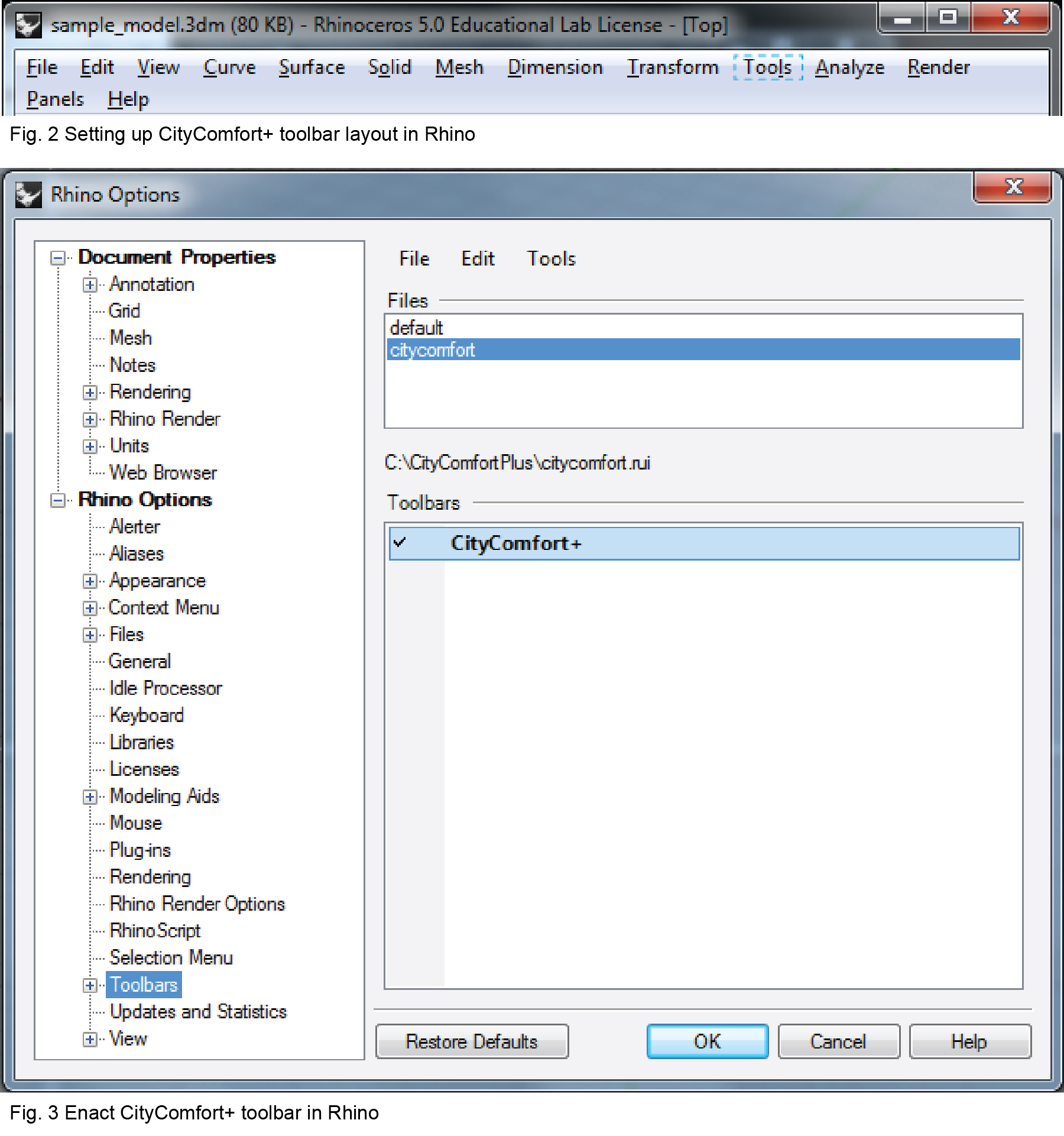
Step 4: Save the Plugin
To CityComfort+ toolbar to default settings, select ‘default’ in the ‘Files’ Window, right click and select ‘Save’. Click the OK button.